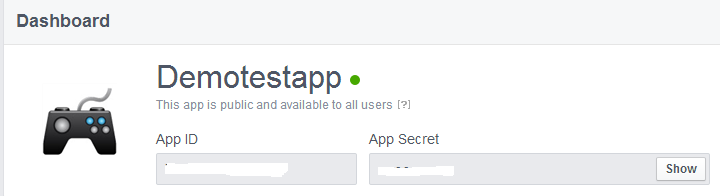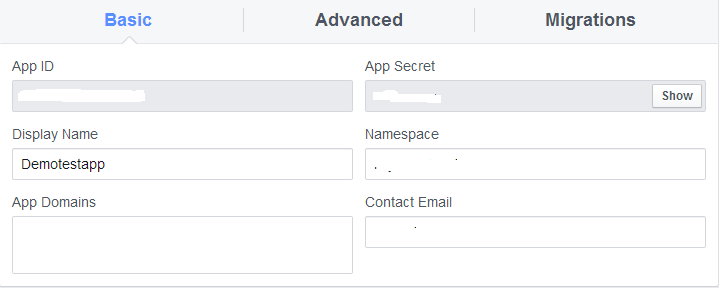Hi Guys,
Lets see how to create an App in Facebook with User access token.
Step 1:
Log in to Facebook as a developer using https://developers.facebook.com.
Step 2:
Click on the app tab and select Create New APP
Step 4:
If you need more permissions go to App Details and Select Configure App Center Permissions
from App Center Listed Platforms and add your Extended permissions you need.
Lets see how to create an App in Facebook with User access token.
Step 1:
Log in to Facebook as a developer using https://developers.facebook.com.
Step 2:
Click on the app tab and select Create New APP
Enter the display name and Choose the category you wish to Use. Once u complete this click on Create App Button.
Once your App is successfully Created you will get a APP Id and App Secret. Dont Share your App id and App Secret. App id and App Secret should be used when you go for Social Media Integration or Any other App works.
Step 3:
Once you completed this we want to make our app available to public. For this U want to provide E-Mail id in settings.
Select the Settings from left panel and Provide your E-Mail id in Contact E-Mail box. After this Select "Status and Review" from left panel and make the available to public Option as 'Yes'. Now your App is available to public with default permissions.
If you need more permissions go to App Details and Select Configure App Center Permissions
from App Center Listed Platforms and add your Extended permissions you need.
If your app asks for more than than
public_profile, email and user_friends it will require review by Facebook before your app can be used by people other than the app's developers.
For more details refer to this https://developers.facebook.com/docs/facebook-login/permissions/v2.0
Step 4:
Adding Platform for your app. Go to Settings and Select Add Platform button. Select the platform you need.
Once you select the platform you want to provide Canvas URL or Website URL. Once you provide all these things your app is now ready with all settings.
Step 5:
Lets see how to create User Access Token for your App. For more information on Access Tokens refer this https://developers.facebook.com/docs/facebook-login/access-tokens/.
From the tools select Graph Explorer, it will take you to Graph API Explorer. Select the Application you want to generate User Access Token. Once you done this Click on Get Access Token, it will ask for the permissions you need select the permissions and click get Access token.
Now you can able to see your User Access Token in Access Token field. If you want to know the App token just click on Get App Token, You can see your App Token in the field.
Once you get the User Access Token click on submit button u can see your User id and name. If you need any additional information U can add extra fields to text field near to get button and You will get the data related to that.
That's All Folks....