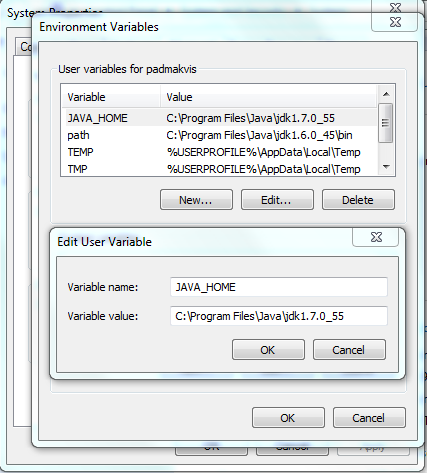Hi guys,
In this post we will see how to install RCU 12c above Oracle 12c database.
RCU comes with Oracle SOA 12c installer, so you need not to download it separately. You can find rcu file at below location.
Oracle_Home\oracle_common\bin\rcu.bat
Step 1: To run the rcu go to the above path from command prompt as Administrator
Before running the rcu file set path for JAVA_HOME under environment variables.
Go to MyComputer -> properties -> Advanced System Settings -> Environment Variables
Note: If you are not setting the java_home path, you will get an error like "oracle_home folder path\jdk\bin\javaw" is not a valid path.
Step 2: This will launch the RCU wizard. Choose "System Load and Product Load".
Step 3: Provide oracle database details and click on next.
Under Service Name you want to provide Service name of pluggable database.
Step 4: It check prerequisites. If all the three operations completed successfully, you are ready to create database schemas for SOA12c.
Step 5: Specify schema prefix and choose the components which you need.
Step 6: it will check prerequisites.
Step 7: choose same password for all the schemas.
Step 8: Once completed, Click on next.
Step 9: click on create to create required schemas.
Once the scheme get created successfully you will get the status "Success" for all Created schemas.
That's all Folks..